|
Name |
|
Date |
Size |
#Lines |
LOC |
| .. | | 03-May-2022 | - |
| .github/ | H | 02-Dec-2020 | - | 13 | 11 |
| bgrabitmapnew/ | H | 03-May-2022 | - | 278,230 | 252,977 |
| bgracontrols/ | H | 03-May-2022 | - | 162,097 | 149,719 |
| debian/ | H | 02-Dec-2020 | - | 201 | 162 |
| lazpaint/ | H | 03-May-2022 | - | 256,019 | 225,301 |
| lazpaintcontrols/ | H | 03-May-2022 | - | 14,361 | 12,844 |
| resources/ | H | 03-May-2022 | - | 11,749 | 10,944 |
| vectoredit/ | H | 03-May-2022 | - | 42,229 | 42,002 |
| winmake/ | H | 02-Dec-2020 | - | 60 | 47 |
| .gitignore | H A D | 02-Dec-2020 | 751 | 38 | 36 |
| Makefile | H A D | 02-Dec-2020 | 8.3 KiB | 185 | 154 |
| README.md | H A D | 02-Dec-2020 | 4.6 KiB | 80 | 63 |
| _config.yml | H A D | 02-Dec-2020 | 43 | 3 | 2 |
| commit.sh | H A D | 02-Dec-2020 | 250 | 14 | 12 |
| configure | H A D | 02-Dec-2020 | 2 KiB | 75 | 73 |
| configure.bat | H A D | 02-Dec-2020 | 1.6 KiB | 71 | 65 |
| create_orig | H A D | 02-Dec-2020 | 1,001 | 36 | 32 |
| lazpaint.logic | H A D | 02-Dec-2020 | 681 | 16 | 15 |
| prune_lpk | H A D | 02-Dec-2020 | 450 | 17 | 15 |
README.md
1# LazPaint
2Free cross-platform image editor, like PaintBrush or Paint.Net, written in Lazarus (Free Pascal). Uses BGRABitmap library.
3
4> You can support the development by [donating](https://www.paypal.com/cgi-bin/webscr?cmd=_s-xclick&hosted_button_id=MXWCFJJWNQ6A6). That will allow the developper to buy carrots and beans for sustenance.
5
6# Download
7[Download LazPaint](https://lazpaint.github.io) for Windows, Mac and Linux. The application is also available in some [Linux repositories](https://repology.org/project/lazpaint/versions).
8
9This application can be made [portable](https://wiki.freepascal.org/LazPaint_Make_it_portable).
10
11Here are [compilation instructions](https://wiki.freepascal.org/LazPaint#Compilation_of_latest_version) if you would like to debug or make a modified version.
12
13# Official Sites
14[LazPaint Wiki](http://wiki.freepascal.org/LazPaint)
15
16[LazPaint Forums](http://forum.lazarus.freepascal.org/index.php/board,46.0.html)
17
18[LazPaint on Facebook](https://www.facebook.com/LazPaint)
19
20[LazPaint on YouTUBE](https://www.youtube.com/playlist?list=PLC5C5CAB111B5D9DA)
21
22# Screenshots
23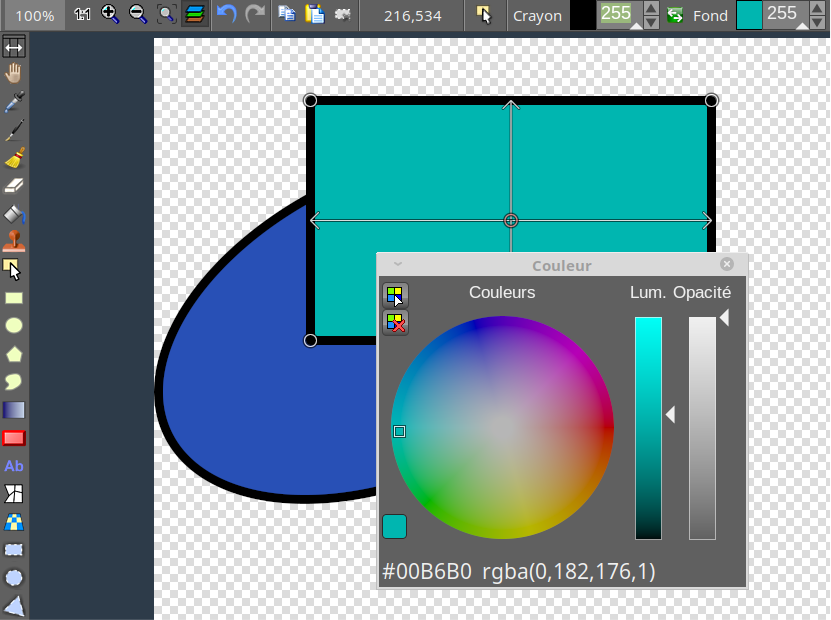
24
25
26
27# History
28LazPaint was started to demonstrate the capabilities of the graphic library BGRABitmap. It provides advanced drawing functions in Lazarus development environment. Both provided a source of inspiration for the other and finally LazPaint became real image editor. Thanks to the help of Lazarus community, the program has been compiled on Windows, Linux, MacOS X, FreeBSD and Raspberry Pi.
29
30# Features
31* [Files](http://wiki.freepascal.org/LazPaint_File): read and write a variety of file formats, including layered bitmaps and 3D files.
32* [Tools](http://wiki.freepascal.org/LazPaint_Tools): many tools are available to draw on the layers.
33* [Edit/Select](http://wiki.freepascal.org/LazPaint_Edit): select parts of an image with antialiasing and modify the selection as a mask.
34* [View](http://wiki.freepascal.org/LazPaint_Windows): color window, layer stack window and toolbox window.
35* [Command line](http://wiki.freepascal.org/LazPaint_Command_line): call LazPaint from a console.
36
37# Useful keys
38* Maintaining Space key down switches temporarily in move mode
39* F6 key hides/shows all tool windows
40* Ctrl key aligns to image pixels and limits possible angles with rotation tool
41* Backspace key erases last point in a polygon or last letter in a text
42* Enter key releases the selection
43Right mouse button can be used to:
44* Swap drawing colors temporarily
45* Subtract from selection (selection tool)
46* Define light position (shaded text, shaded shapes)
47* Finish a shape (polygon, curve)
48
49# Interface
50Many common actions can be done with the toolbar. Zoom can be changed with the magnifying glass (+ or -), or by clicking on the 1:1 button to show the image at its original size in pixels, or with the zoom fit button to set the zoom so that the whole image be within the window.
51It is possible to undo/redo the 200 last operations. If you have a doubt on what you are drawing, undo back to the beginning, save a copy, and redo the modifications before going further.
52
53# Image manipulation
54An image can be resampled, flipped horizontally and vertically.
55Smart zoom x3 : resize the image x3 and detects borders; this provides a useful zoom with ancient games sprites.
56
57# Color manipulation
58* Colorize : set the color of an image while preserving intensities
59* Shift colors : cycle colors and change colorness (saturation)
60* Intensity : make colors lighter or darker without making them white
61* Lightness : make colors lighter or darker by making them whiter
62* Normalize : use the whole range of each color channel and alpha channel
63* Negative : invert colors (with gamma correction)
64* Linear negative : invert colors (without gamma correction)
65* Grayscale : converts colors to grayscale with gamma correction
66
67# Filters
68Filters can be applied to the whole image or to the active selection.
69* Radial blur : non directional blur
70* Motion blur : directional blur
71* Custom blur : blur according to a mask
72* Sharpen : makes contours more accute, complementary to Smooth
73* Smooth : softens whole image, complementary to Sharpen
74* Median : computes the median of colors around each pixel, which softens corners
75* Contour : draws contours on a white background (like a pencil drawing)
76* Emboss : draws contours with shadow
77* Sphere : spherical projection
78* Cylinder : cylinder projection
79* Clouds : add clouds of the current pen color
80